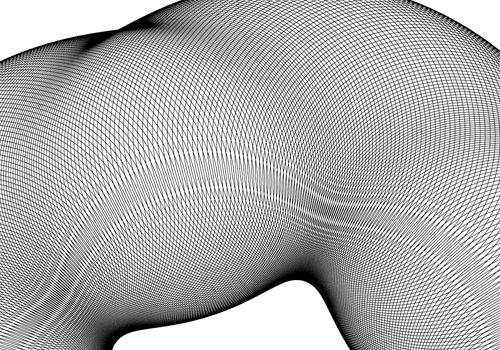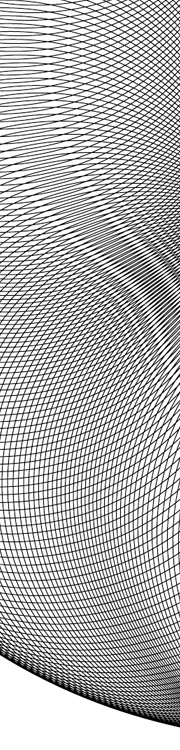
Banknote patterns fascinate me. I can get lost for hours in all the details, seeing how the patterns fit together, how the lettering works, the tiny security ‘flaws’ - they’re amazing. Central to banknote designs are Guilloche patterns, which can be created mechanically with a geometric lathe, or more likely these days, mathematically. The mathematical process attracted me immediately as I don’t have a geometric lathe and nor do I have anywhere to put one. I do, however, have a computer, and at the point I first started playing with the designs (mid-2004) Illustrator and Photoshop had gained the ability to be scripted. So off I went, using the hypotrochoid equations on Mathworld to create rather rough and ready patterns - scripting at this point didn’t have a very usable set of functions for creating beziers, so I had to use crummy line segments. The process took ages and served just to prove to me that I could do it, but the results were too poor to go much further.
Then, a couple of years later I discovered Grapher on the Mac. Aha! Now here was a program that could create the patterns I was after and export to EPS. Well, kind of. It could create the patterns, most of the time, and export to EPS, though not always. I got a couple of patterns out of it and had a look round for other options. Again, not much - not much that I could afford, that is.

Then we get to now. I give Grapher another go, and at last, I can create and export patterns:
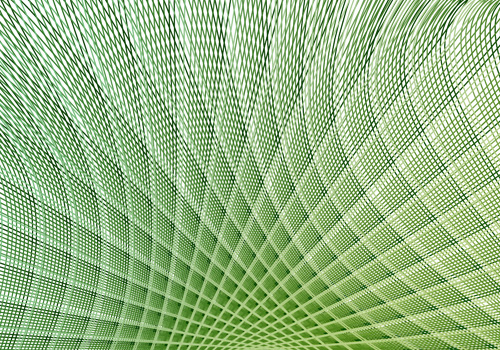
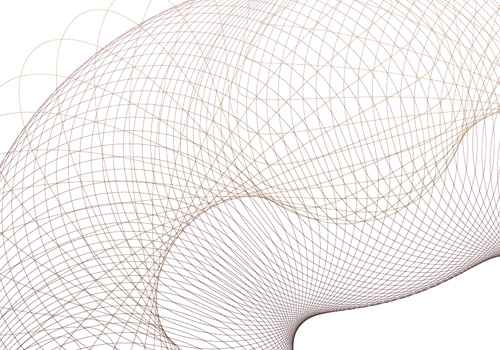
There are still some extremely frustrating limitations though. First of these is the resolution of drawing the graph. I’m sure for most graphs the default resolution is fine, but when creating these patterns you need tiny increments. Tiny tiny ones. If the line is going from one side of the graph to the other and back again a thousand times in a couple of radians, you don’t want the graph program to start dropping line segments, or corners, or anything really. Grapher does allow you to increase the resolution, but it’s not sticky - change anything in the equation and it pops right back to the default. Every. Single. Time. The same thing seems to happen with the line thickness too - I wanted all the designs to be at 0.1, but it kept changing it back to 1.0. Frustrating! There are a couple of other UI things I’d change, like having an option to keep axes at 1:1 ratio to each other, even when you resize the window.
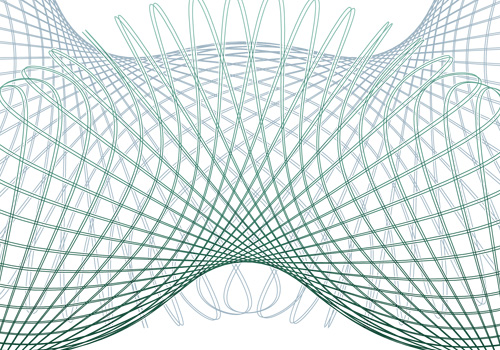
Another, deeply irritating frustration with the whole process is to do with Illustrator. Try and open an exported EPS in it, and you get “An unknown error occurred”. Photoshop can accept the EPSs as placed objects, and InkScape can (eventually) open them, so Grapher seems to be outputting valid EPS files. I suspect that the number of lines in the graph is causing the premier vector editing app in the industry to fall over. Oh dear.
Still, after all this, I can still get the patterns made, and get them into an image editing program, which is quite something. Now I just need to find the magic numbers to create just the right patterns I want.